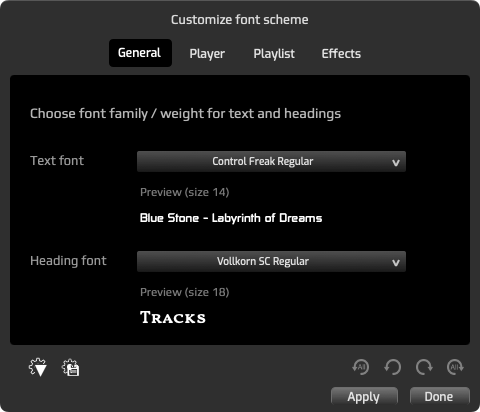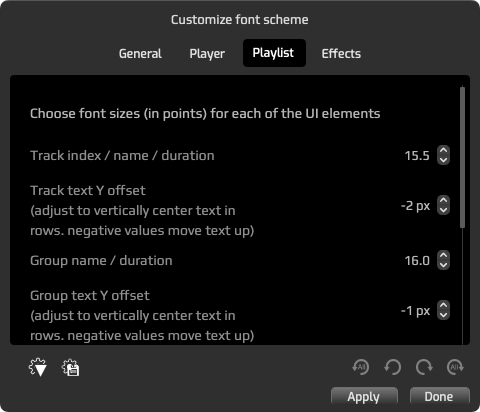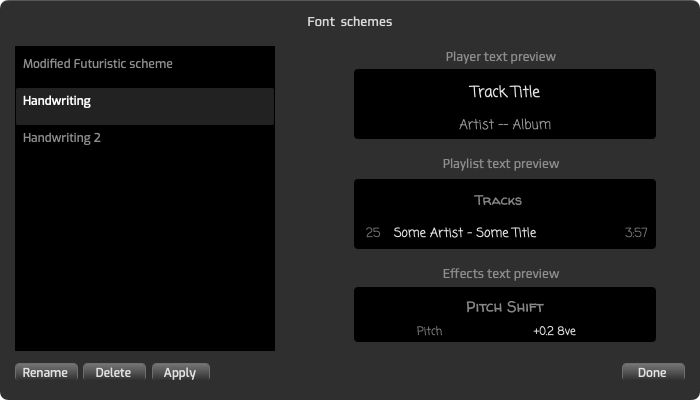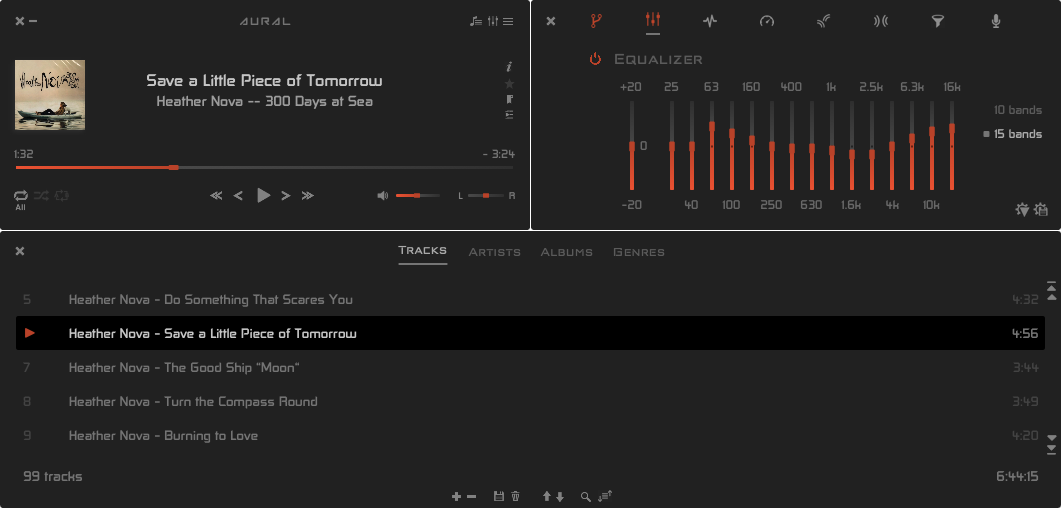An important note for existing Aural Player users
Upgrading from v2.2.0 or an older version ? Please read this important note, otherwise you will lose your previous app settings.
Overview
Aural Player now allows extensive customization of its fonts and comes with a few built-in font schemes you can choose from. A font scheme consists of 2 fonts - a text font and a headings font, along with point sizes that can be specified for the various textual elements acoss the UI. You can save your hand-tailored font schemes for future use.
This feature is great for users who like using their own fonts or users who have high-resolution screens and would like to increase the text size to make it more readable.
Note about using custom fonts
Any font that is installed on the user's system can be used. However, note that when using custom fonts, the user will be responsible for configuring the font sizes (and playlist row text alignment) to ensure good/consistent aesthetics across the UI. This can be done through the font scheme editor panel. See section below.
Older text size adjustment feature removed
Note that the new font schemes feature set makes the previously offered text size adjustment feature (with 3 preset sizes) now obsolete, since font schemes offer far more functionality than mere text size adjustment. So, the text size adjustment feature has been removed.
Demo
See a font schemes demo here.
Font scheme editor panel
The new font scheme editor panel can be accessed either by going to View > Font Scheme > Customize under the main menu bar or from the settings popup menu at the top right corner of the main (player) window, by clicking Font Scheme > Customize.
-
Text font and headings font - Choose 2 font faces which will be used for all the body text and headings respectively. Any font that is installed on your system can be used.
-
16 different UI textual elements whose font sizes can be customized, e.g. player track title, playlist row text, effects unit captions, etc.
-
Playlist vertical text alignment- You can also specify Y offsets in order to perfectly center playlist row text vertically. Since each font has different character dimensions, this is often necessary to achieve perfect vertical centering in playlist rows.
-
Undo/redo functionality - You can roll back/forward individual changes (or all at once) to different versions of your customized scheme (history is reset when the panel is closed).
-
Apply/save preset schemes - From the panel, you can load a preset font scheme as a starting point, modify a few properties, then save the new version as your own custom scheme, so you can create several variations of font schemes. You don't need to start from scratch everytime.
NOTE - Only the current system font scheme (i.e. the current scheme of the app UI) will be altered by this panel. Any preset you have applied will remain unchanged (presets only serve as a starting point).
Built-in font schemes
There are 8 built-in font schemes, one of which is the default scheme, "Standard", that is applied when the app is started up for the first time before altering the font scheme.
They can be accessed from the submenu under View > Font Scheme or from the settings popup menu at the top right corner of the main (player) window, under the Font Scheme submenu. They can also be applied from within the editor panel.
Font schemes manager
The new font schemes manager allows users to preview, rename, apply, and/or delete user-defined font schemes. This is useful if:
- You want to give your schemes more meaningful or cooler names.
- You've forgotten what one of your custom schemes looks like, and want to visually preview it.
- You have duplicates or simply want to reduce clutter and delete old schemes no longer preferred or in use.
Access the font schemes manager by going to View > Manage font schemes.
NOTE - You cannot alter built-in font schemes ... only your own.
New "Lava" color scheme added
A cool new color scheme named "Lava" has been added, to mimic the outflow of lava from active volcanoes like Kīlauea in Hawaii. It consists of a dark grey "volcanic rock" background, with a bright gradiented orange "lava" foreground color used for sliders.
Bug fixes
- Fixed the popup menu auto-close bug that was introduced in v2.3.0.
- Fixed a typo in some help text in the preferences dialog.
Other UI refinements
- Text fields across the UI have better logic for vertical centering of text, and have been resized to accommodate a wide variety of font faces / sizes.
- The alignment of text and images in the playlist table view, and summary fields, has been improved for better aesthetics.
- Playlist rows are now more spaced out to accommodate a wider variety of font faces / sizes.
- New stylish app logo
- Updated the settings menu icon