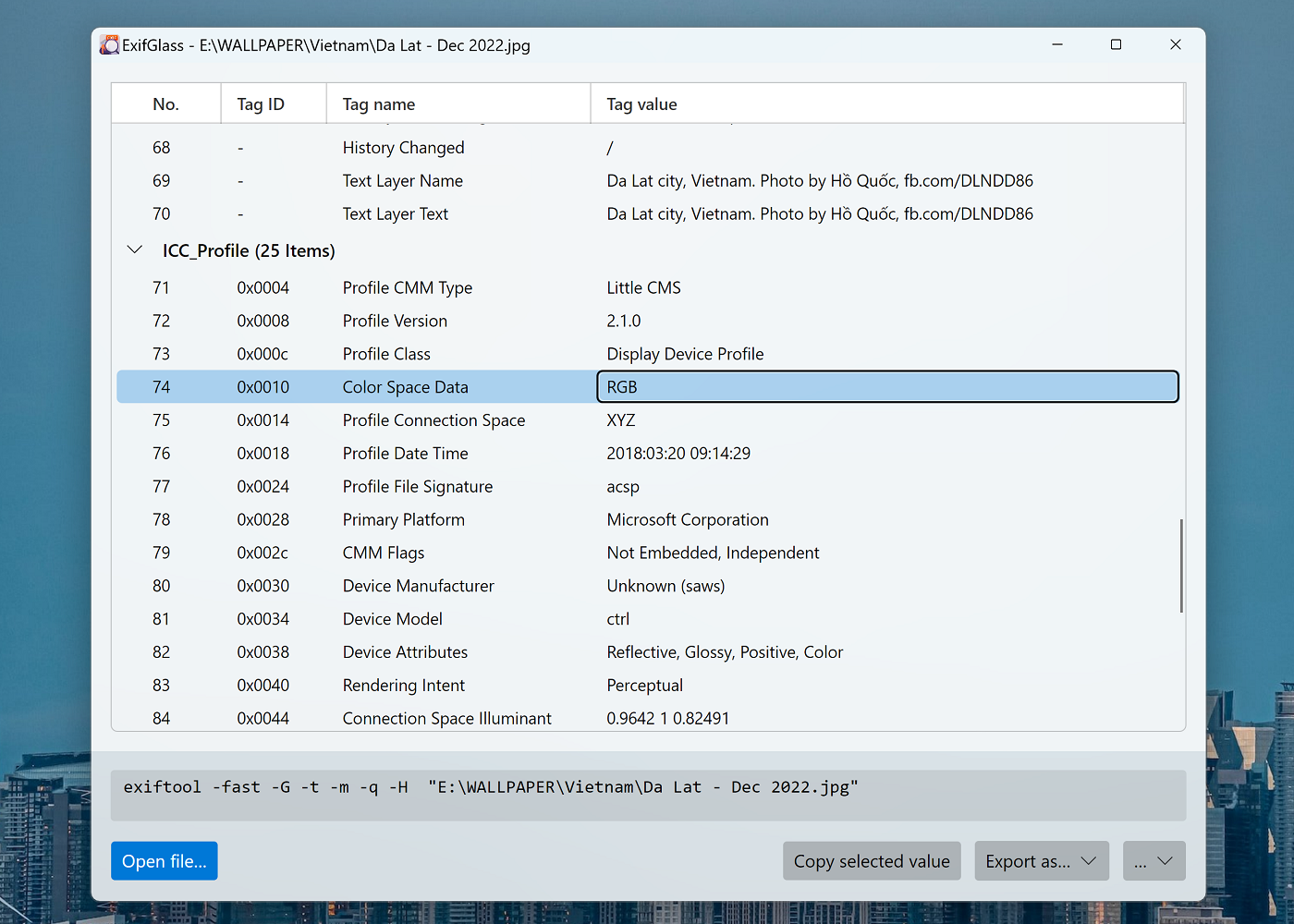
You can download ExifGlass for free.
To support the development of ExifGlass and gain access to future updates, consider purchasing it from the Microsoft Store.
ExifGlass features
| Feature | Free version | ExifGlass Store |
|---|---|---|
| Reads EXIF metadata | ✅ | ✅ |
| Seamlessly works with ImageGlass 9 | ✅ | ✅ |
| Drag-n-drop file to view metadata | ✅ | ✅ |
| Copy metadata | ✅ | ✅ |
| Export as Text, JSON, CSV | ✅ | ✅ |
| Custom ExifTool's command-line arguments | ✅ | ✅ |
| .NET 7 self-contained | ❌ | ✅ |
| Seamless auto-update | ❌ | ✅ |
Launch ExifGlass with protocol exifglass:
| ❌ | ✅ |
Launch ExifGlass with command exifglass
| ❌ | ✅ |
Configure ExifGlass
If you want to configure ExifGlass to work with your system, follow these steps:
- Download ExifTool by Phil Harvey. You can also use the ExifTool Windows Installer if you prefer, which will automatically register the executable file of ExifTool on your system. ExifGlass can detect it automatically.
- If you downloaded the ZIP file, extract its contents into a folder.
- Open ExifGlass Settings (press Ctrl+,) and go to "Executable path". Locate the
exiftool(-k).exefile that you extracted in step 2.
Integrate ExifGlass into ImageGlass 9
Follow these steps to add ExifGlass as an external tool to ImageGlass 9 beta 4:
- Open
igconfig.jsonfile with a text editor such as NotePad or VS Code. - Ensure that ImageGlass app is not running.
- In the
Toolssection of theigconfig.jsonfile, add the following code:
// in igconfig.json
"Tools": [
{
"ToolId": "Tool_ExifGlass", // a unique ID
"ToolName": "ExifGlass - Exif metadata viewer", // name of the tool
"Executable": "path\\to\\ExifGlass.exe", // or "exifglass" for ExifGlass Store
"Argument": "<file>",
"IsIntegrated": true
}
]Note that if you have installed ExifGlass Store, you can use "exifglass" for the Executable field.
- To assign hotkeys to the ExifGlass tool, add the following code:
// in igconfig.json
"MenuHotkeys": {
"Tool_ExifGlass": ["X", "Ctrl+E"] // press X or Ctrl+E to open/close ExifGlass tool
}- Save the file, and you're done! Now you can enjoy using ExifGlass as an external tool with ImageGlass 9 beta 4.